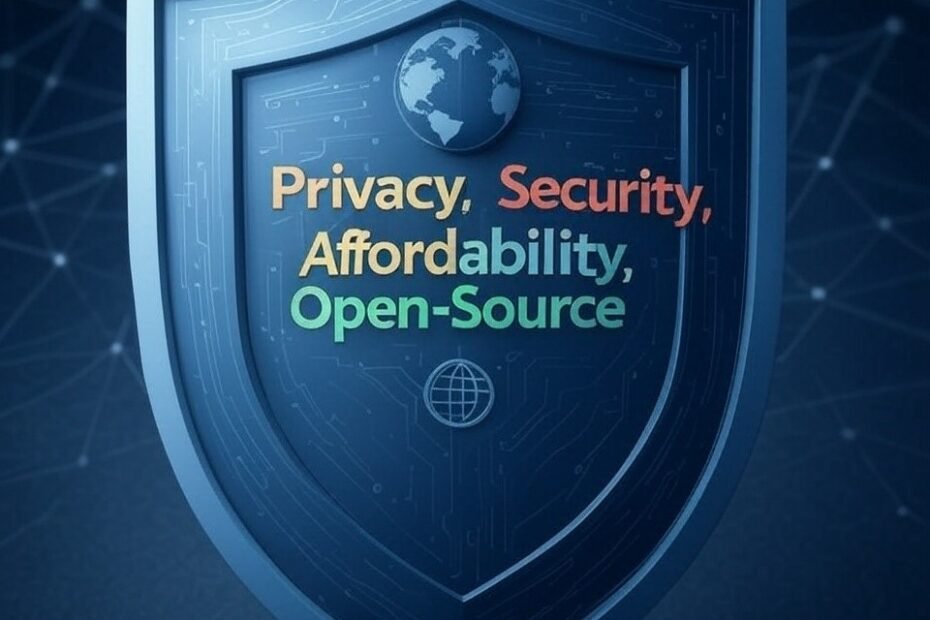With rising concerns over data privacy and digital security, VPNs have become a necessity. While services like NordVPN, ExpressVPN, and Surfshark offer plug-and-play options, many users prefer more control, transparency, and the satisfaction of building their own secure network using open-source software.
This step-by-step guide walks you through setting up a full-fledged VPN system using free tools like WireGuard, OpenVPN, Pi-hole, and pfSense — for your home devices and WFH laptop.
What You’ll Need
Hardware:
- A spare Raspberry Pi 4 / old PC (acts as a VPN server)
- Your WFH Laptop (Windows/macOS/Linux)
- Internet connection with port forwarding enabled on your router
- Home devices (smartphones, tablets, TV boxes)
Software Stack:
| Function | Open-source Tool |
|---|---|
| VPN Server | WireGuard (or OpenVPN) |
| DNS Filtering | Pi-hole |
| Firewall / Network Router | pfSense (optional, advanced) |
| VPN Client | WireGuard App (cross-platform) |
| Dynamic DNS | DuckDNS or No-IP |
Step-by-Step Setup Guide
Step 1: Set Up Dynamic DNS (If You Don’t Have Static IP)
Most ISPs provide dynamic IPs. Use DuckDNS or No-IP to assign a hostname to your changing IP.
DuckDNS Setup:
- Register at https://duckdns.org
- Choose a domain (e.g.,
myhomevpn.duckdns.org) - Set up a cronjob or script on your Raspberry Pi to auto-update your IP.
Step 2: Install WireGuard VPN on Raspberry Pi / Server
Install WireGuard (on Debian/Ubuntu/Raspbian):
bashCopyEditsudo apt update
sudo apt install wireguard
Generate Keys:
bashCopyEditwg genkey | tee privatekey | wg pubkey > publickey
Configure WireGuard:
bashCopyEditsudo nano /etc/wireguard/wg0.conf
Example config:
iniCopyEdit[Interface]
PrivateKey = <ServerPrivateKey>
Address = 10.0.0.1/24
ListenPort = 51820
[Peer]
PublicKey = <ClientPublicKey>
AllowedIPs = 10.0.0.2/32
Enable and start the service:
bashCopyEditsudo systemctl enable wg-quick@wg0
sudo systemctl start wg-quick@wg0
Step 3: Set Up WireGuard on Client (Laptop / Mobile)
Install WireGuard client from https://www.wireguard.com/install/
Create client config (on client device):
iniCopyEdit[Interface]
PrivateKey = <ClientPrivateKey>
Address = 10.0.0.2/24
[Peer]
PublicKey = <ServerPublicKey>
Endpoint = myhomevpn.duckdns.org:51820
AllowedIPs = 0.0.0.0/0
PersistentKeepalive = 25
Import into the WireGuard app and activate.
Step 4: Configure Router (Port Forwarding)
Forward port 51820 (UDP) to the local IP of your VPN server.
Step 5: Add DNS Filtering with Pi-hole
Install Pi-hole:
bashCopyEditcurl -sSL https://install.pi-hole.net | bash
Set Pi-hole as your DNS inside the WireGuard config:
iniCopyEditDNS = 10.0.0.3 # IP of Pi-hole on your VPN network
Benefit: You now block ads, trackers, and telemetry across all connected devices.
Step 6: (Optional) Add pfSense Firewall for Advanced Control
If using an old PC:
- Install pfSense on it.
- Use it as your home router for advanced traffic monitoring, DNS overrides, and firewall rules.
- Integrate with Pi-hole and WireGuard for powerful control.
Devices You Can Connect
- Windows/macOS/Linux Laptops
- Android/iOS Smartphones
- Smart TVs / Fire TV / Apple TV (via router-based VPN or DNS)
- Gaming Consoles (via router or share via PC hotspot)
User Experience After One Month
After one month of using a self-hosted VPN setup with WireGuard and Pi-hole, here’s a summarized experience:
Pros:
- Blazing fast speeds: WireGuard is lightweight and faster than OpenVPN.
- Full control: Total transparency into what data flows where.
- Ad & Tracker blocking: Pi-hole drastically improved browsing experience.
- Reliable WFH performance: Secure access to office systems without trusting third-party VPNs.
- Educational: Great learning curve on Linux networking and privacy tools.
Cons:
- Initial setup is technical: Requires some terminal and networking knowledge.
- No built-in obfuscation: Can be blocked in countries with VPN restrictions.
- Dependency on your ISP uptime: If your home internet goes down, so does your VPN.
- Power & Maintenance: Must ensure your Raspberry Pi/server is always online and updated.
Comparison: Self-Hosted VPN vs. NordVPN
| Feature | Self-Hosted (WireGuard + Pi-hole) | NordVPN |
|---|---|---|
| Cost | Free (except hardware & electricity) | Starts at $3.99/month |
| Privacy | Fully under your control | Relies on third-party trust |
| Speed | Excellent (on good home internet) | Consistent, worldwide |
| Setup Time | 2–3 hours (initial setup) | 5 minutes |
| Features | Customizable | Obfuscation, Meshnet, kill switch |
| Global Access | No (home IP only unless deployed on cloud) | Yes (5500+ servers in 60 countries) |
| Device Limit | Unlimited (via router) | 10 devices max |
| Extra Tools | Needs manual config | Built-in malware blocking, Meshnet, split tunneling |
Who Should Use This Setup?
Great For:
- Tech-savvy users who want full control
- Developers and sysadmins
- Freelancers/WFH professionals
- Privacy enthusiasts
Not Ideal For:
- Users in countries with heavy VPN censorship
- Frequent travelers needing global server options
- Beginners not comfortable with terminal/networking
Final Tips
- Use Unbound DNS along with Pi-hole for encrypted DNS.
- Backup your server configs and keys.
- Use fail2ban and UFW for extra server security.
- Monitor system logs regularly.
Conclusion
Setting up a home-based VPN with open-source tools like WireGuard and Pi-hole is a powerful way to reclaim control over your internet privacy. It may take a few hours of initial effort, but the long-term benefits — speed, security, learning, and cost savings — are hard to beat. While services like NordVPN offer polish and convenience, nothing beats the satisfaction (and privacy) of running your own secure VPN.