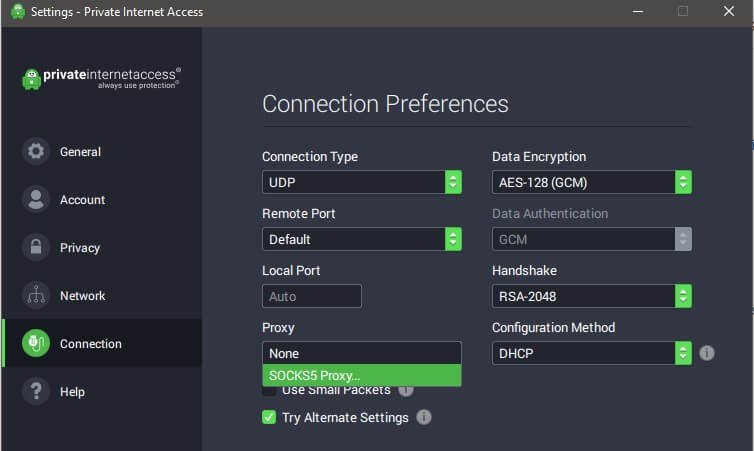Private Internet Access (PIA) has evolved into one of the most powerful, customizable VPN platforms on the market. But with so many features, settings, and advanced options, most users only scratch the surface of what PIA can do.
This article is a complete PIA 2025 Setup Guide designed to optimize your configuration for maximum privacy, security, and speed. Whether you are a privacy purist, casual user, or heavy downloader, this guide will walk you through every important setting.
Why Configuration Matters
Out of the box, PIA offers good protection. But its true strength lies in how deeply you can customize protocols, encryption levels, DNS behavior, and leak protection.
With correct settings, you can:
- Maximize encryption without sacrificing speed
- Avoid DNS leaks and WebRTC leaks
- Obfuscate your traffic in restrictive countries
- Stay invisible to trackers and malicious actors
- Still enjoy full streaming and gaming performance
The Foundation: PIA 2025 Installation
Before configuring anything, ensure you are using the latest version of the app from PIA’s official website. PIA 2025 supports:
- Windows 10/11
- macOS Ventura and above
- Android 13 and above
- iOS 17 and above
- Linux (Ubuntu, Debian, Fedora, Arch – full GUI client)
The latest version has unified UI/UX across platforms, making this guide applicable regardless of device.
Part 1: Best Protocol Settings
Open the PIA App -> Settings -> Protocol
Recommended: WireGuard
- Protocol: WireGuard (2025 hardened build)
- Port: Auto (or manually: 443 or 1337 for best global compatibility)
- MTU: Auto
WireGuard offers the best balance of speed, stability, and strong encryption. PIA’s 2025 WireGuard stack includes perfect forward secrecy, full IP rotation, and stealth packet padding.
For extreme censorship regions:
- Switch to OpenVPN
- Port: 443 TCP (mimics HTTPS traffic)
- Obfuscation: Enable Shadowsocks proxy
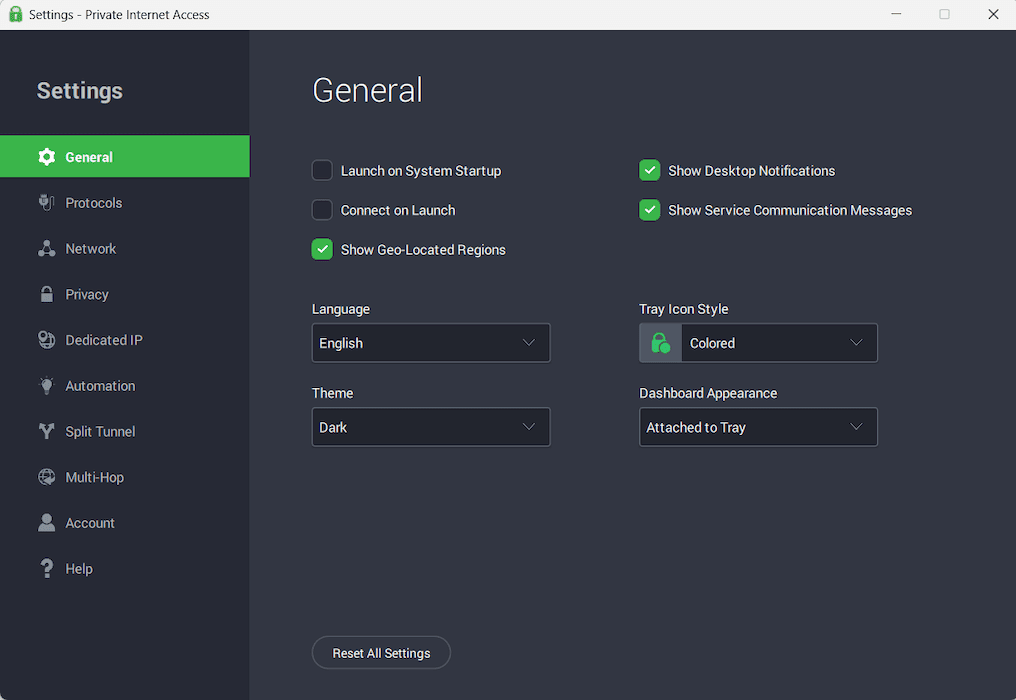
Part 2: Encryption Settings (Privacy Optimization)
Open Settings -> Privacy Features
Encryption Strength
- Handshake: RSA-4096
- Encryption: AES-256-GCM (strongest)
- Data Authentication: SHA-256
AES-256-GCM is essentially unbreakable for any real-world attacker. You may lower encryption to AES-128-GCM for slightly faster speeds on older devices, but AES-256-GCM is recommended for privacy-focused users.
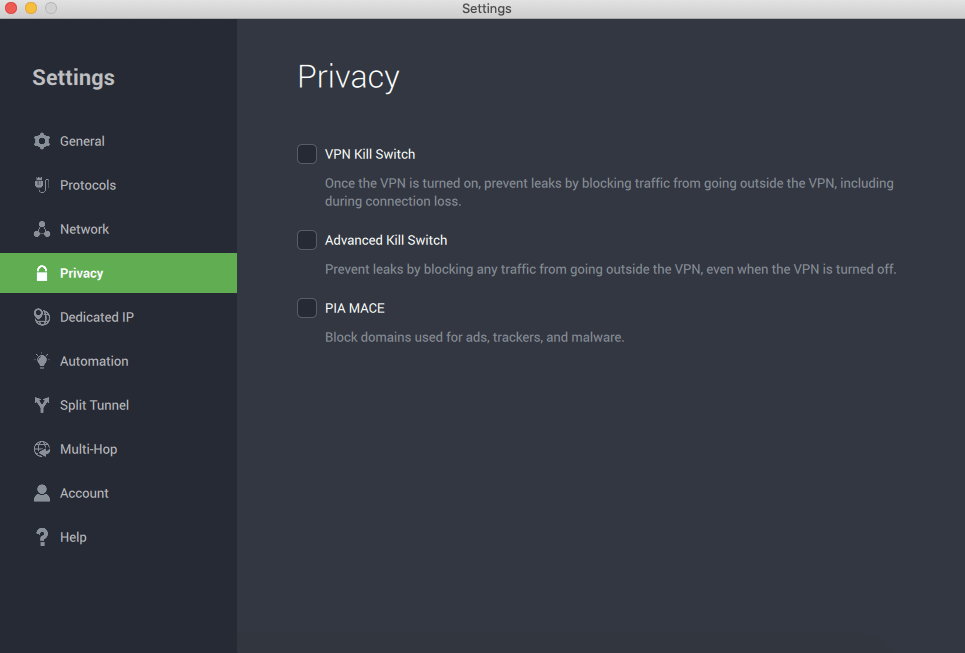
Part 3: Kill Switch Settings (Leak Protection)
Open Settings -> Kill Switch
- Kill Switch: Advanced Mode (recommended)
- Application-level Kill Switch: Enable for sensitive apps (torrents, financial apps, work tools)
Advanced Mode blocks all internet traffic if VPN disconnects, eliminating any chance of IP leakage.
Part 4: DNS & Leak Prevention
Open Settings -> DNS
- DNS: Use PIA DNS (default and recommended)
- Alternate Option: Custom (use DNS from providers like NextDNS, Cloudflare, or Control D if you require custom filtering)
PIA DNS ensures no DNS leaks. Using external DNS may give more customization but be careful about trusting third-party providers.
Open Settings -> Advanced Settings -> Leak Protection
- IPv6 Leak Protection: Enabled
- DNS Leak Protection: Enabled (default)
- WebRTC Leak Protection: Enabled
WebRTC leaks are especially dangerous on browsers. Make sure this is always on.
Part 5: Port Forwarding (Advanced Use Cases)
Open Settings -> Network
- Port Forwarding: Enable (optional)
- Use Case: Torrents, self-hosted servers, game hosting, remote desktop setups
PIA assigns dynamic ports automatically when port forwarding is enabled. This is extremely rare among VPN providers in 2025.
Note: Do not enable Port Forwarding unless you know you need it. For most users, it’s unnecessary and adds risk of exposure.
Part 6: Multi-Hop and Obfuscation
Open Settings -> Multi-Hop & Proxy
- Multi-Hop: Enable (optional if extreme privacy required)
- Proxy Type: Shadowsocks
- Obfuscation: Enable for censorship-heavy countries
Multi-Hop routes your traffic through multiple VPN servers, adding another privacy layer. However, this may reduce speed significantly. Only enable if needed.
Part 7: Threat Protection (MACE 2.0)
Open Settings -> Privacy Features -> MACE
- Enable MACE 2.0: On
- Tracker Blocking: On
- Ad Blocking: On
- Malware Protection: On
MACE 2.0 is now updated in 2025 with real-time blacklists and AI-powered malicious site detection.
Part 8: Split Tunneling (Optional Speed Optimization)
Open Settings -> Split Tunneling
- Applications to exclude from VPN: Zoom, Microsoft Teams, certain games, local banking apps
This allows sensitive apps that dislike VPNs to run outside the VPN while protecting everything else. Split tunneling can dramatically improve performance for certain work-related tasks.
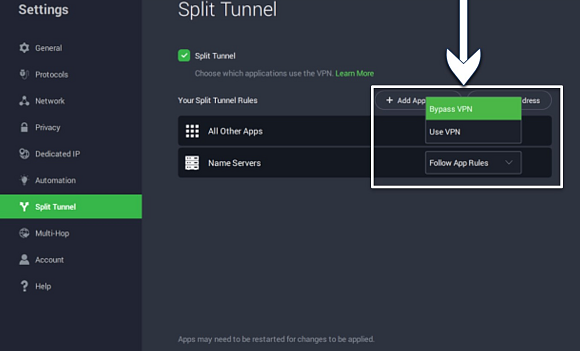
Part 9: Dedicated IP (Optional Privacy and Streaming Benefit)
PIA offers Dedicated IPs as an optional paid add-on.
- Benefit: Avoids shared IP blacklisting, better for Netflix, banking, and business apps.
- Drawback: Not as anonymous as shared IP pools.
Dedicated IP is useful for remote workers or those dealing with finicky services that block shared IP addresses.
Part 10: Best Server Selection
- Auto-connect to the closest available server when speed matters
- Manually select server locations for streaming geo-restriction needs
- Use lightly loaded servers for better torrenting performance
PIA 2025 app now shows live server load indicators which makes manual selection more efficient.
Part 11: Additional OS-Level Settings
Windows Specific
- Enable “Run on startup”
- Enable “Auto-connect on startup”
- Disable IPv6 at OS level for even stricter leak prevention
Mac Specific
- Use “Tunnel All Traffic” option inside macOS network preferences
Linux Specific
- Use PIA full GUI client with WireGuard module installed for maximum performance
Summary Table: PIA 2025 Ultimate Privacy & Speed Settings
| Setting | Value |
|---|---|
| Protocol | WireGuard |
| Encryption | AES-256-GCM |
| Kill Switch | Advanced |
| DNS | PIA DNS |
| Leak Protection | All enabled |
| Port Forwarding | Only if necessary |
| Obfuscation | Only if needed |
| Multi-Hop | Optional for extreme privacy |
| Threat Protection | MACE 2.0 fully enabled |
| Split Tunneling | Optional |
| Dedicated IP | Optional |